File Menu – Stationery Design – Data Environment
Purpose: The Data Environment (DE) is a “list” of Data Fields available to use on your document – see below.
These are dragged and dropped onto the Design Form to create objects. Once on the Design Form you can position and format these objects.
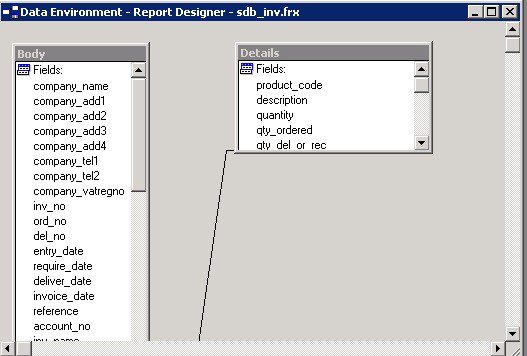
Types of Objects: Body objects are usually placed in the page header/footer bands and generally contain Standing and/or Reference data.
Details objects generally contain transactional data. These items should be placed in the Detail section of your document.
To open the DE: Either: Click menu > View > Data Environment, or;
Right click on the Design Form and select Data Environment, or;
Click the Control Button below the menus on the left hand side of the screen.
Historical Data: When a document is produced – e.g. a sales invoice – the Data Environment for that particular produced document is fixed – e.g. your company details, customer address details etc as well as invoice amounts and totals. This is to ensure that these key document details are reproduced unchanged should the document be re-printed in the future.
Therefore changes made to variables that populate the Data Environment – e.g. your company details – will only be recognised in documents produced after such changes have been made.
This is different to format changes (e.g. fonts, colours, images etc.) and any text labels added, which will be recognised in documents produced before and after the changes were made.
Data Environment Fields: Each document has a list of fields contained within a database table. Rather than list all of the fields in this article the list for each document is presented as a pdf which you can open and print if necessary. All of the fields are available in the Data Environment to view by scrolling before you select them.
Sales Invoice List
https://help.prelude.software/wp-content/uploads/2019/12/Sales-Invoice.pdf
Sales Credit Note List
https://help.prelude.software/wp-content/uploads/2019/12/Sales-Credit-Note.pdf
Statement List
https://help.prelude.software/wp-content/uploads/2019/12/Statement.pdf
Remittance Advice List
https://help.prelude.software/wp-content/uploads/2019/12/Remittance-Advice.pdf
Sales Order Acknowledement List
https://help.prelude.software/wp-content/uploads/2019/12/Sales-Order-Acknowledgement.pdf
Delivery Note List
https://help.prelude.software/wp-content/uploads/2019/12/Delivery-Note.pdf
Quotation List
https://help.prelude.software/wp-content/uploads/2019/12/Quotation.pdf
Purchase Order List
https://help.prelude.software/wp-content/uploads/2019/12/Purchase-Order.pdf
Goods Received Note List
https://help.prelude.software/wp-content/uploads/2019/12/Goods-Received-Note.pdf
EPOS VAT Receipt List
https://help.prelude.software/wp-content/uploads/2019/12/EPOS-VAT-Receipt.pdf
EPOS Refund Receipt List
https://help.prelude.software/wp-content/uploads/2019/12/EPOS-Refund-Receipt.pdf

0 Comments