File Menu – Erase Companies
Purpose: To delete a company’s data.
Run only if absolutely necessary – you will completely remove a company’s data from the hard disk.
Preparation:
Confirm with all system users that this is OK – are you sure you need to do this?
Ensure you have a saved, good up-to-date backup of the company data – see Back Up & Restore Company Data and ‘Filing‘ below.
Select the required company – see Change Companies.
Ensure all other users are off the system.
Processing:
On the main menu click File > Company Utilities > Erase Company.
Press Return or click OK.
Warning appears – click Yes to continue or No to close without erasing.
Second warning appears – click Yes to continue or No to close without erasing.
You will be prompted to enter the company password if one exists
Click OK to finish. The current company has now been completely erased.
The system will prompt you to select another company by displaying the Choose Company form.
Click on the selected company.
Click OK to accept selection.
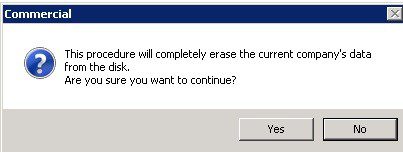
Filing:
Store the back-up data copy in a secure location labeled with the date on which the company was deleted, and a brief note as to why this was done.

0 Comments