EPOS – Reconcile Daily Takings
Purpose:
To perform daily, by an accountable staff member, after close of business to reconcile takings to the cash held in a cash drawer. The cash count and reconciliation should be witnessed by an independent staff member.
Once cash counting is complete, the user then posts banking, any cash overs or unders, additions to and withdrawals from the cash drawer to the relevant nominal accounts for that location. Management should audit this process at regular intervals. Any cash additions or withdrawals must be supported by relevant documents, including VAT receipts where appropriate.
Preparation:
First time use only: Set up and configure EPOS locations – see Create & Edit Locations (Branches).
Processing:
On the main menu click EPOS > (Location) > Cash Reconciliation.
Select required options on form.
Process data – see EPOS Cash Reconciliation form – below
Close form.
Reporting:
Print details of posted transactions – see Print an Audit Trail. Print 2 copies of Reconciliation – one copy to be sent to Accounts Department with supporting documents (Credit Card receipts, Supplier Invoices etc) and the other copy to be retained on site.
Filing:
Staff members to sign, print name and date reconciliation prints. One copy to be filed on site in a secure location. Store the cash drawer overnight in a safe or securely locked location.
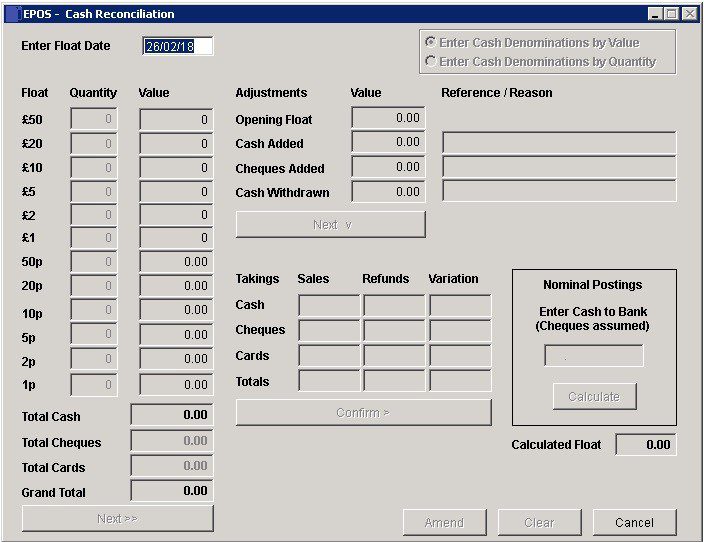
- Date: Input today’s date as DD/MM/YY.
- Once input press Return to select cash denominations.
- Cash Denominations: Input cash held as either Quantity or Value by denomination – click on Radio button to allow input.
- Add cheque values, card receipts held in till drawer.
- Click on next>> to continue.
- Complete Adjustments fields then next > and details of takings.
- Check the calculated float and click Confirm when happy.
- Click Amend if not happy with calculated amount and need to adjust, then correct.
- Calculate button changes to Process when reconciled – this will update the ledgers. After Process it changes to Print – this will print the reconciliation report –
Cash Reconciliation Report
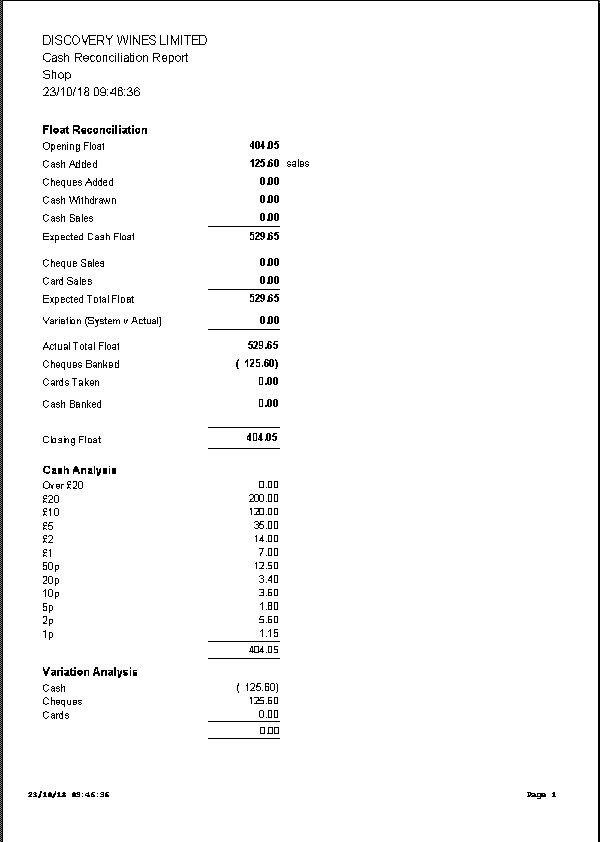

0 Comments