DTill – Manager Menu
When the Manager logins in he will use his user ID. He will then see a screen with this image as part of it –
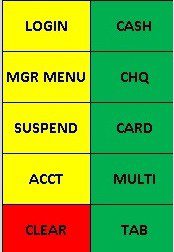
He then logs on to the MGR MENU
The menu then changes to –
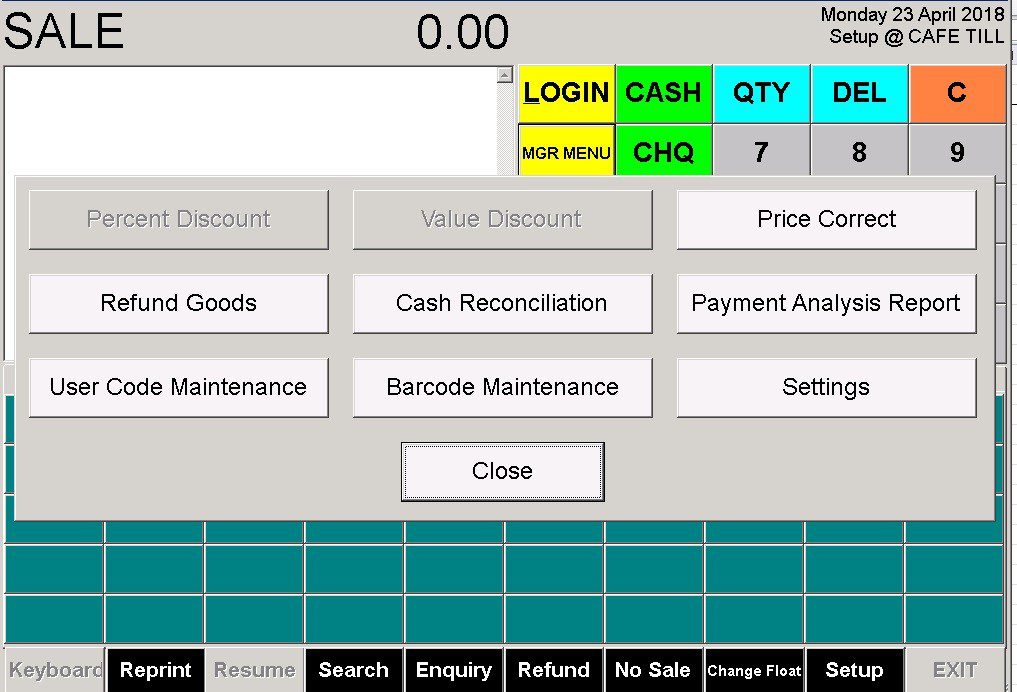
Percent Discount
Processes the percentage discount accordingly – posts to relevant discount control account, applies VAT correctly and adjusts down amount due by the discount amount.
Value Discount
Processes the value discount accordingly – posts to relevant discount control account, applies VAT correctly (the value is a Gross amount) and adjusts down amount due by the discount amount.
Price correct
Launches Stock Code Maintenance to select a product code and enter a price value – to update the standard sell price in the product file. You can, of course, then make other changes to the stock code file.
Refund Goods
Use this button for the manager only to authorise and dispense refunds. Refunds can be set up on the other tills as a Refund button – see above.
Cash Reconciliation
Launches EPOS Cash Reconciliation form for the EPOS location – see Reconcile Daily Takings.
Payment Type Analysis
Launches Payment Type Analysis Report form – see Report on Daily Takings in the DTill reports section.
User Code Maintenance
Launches Till User maintenance form
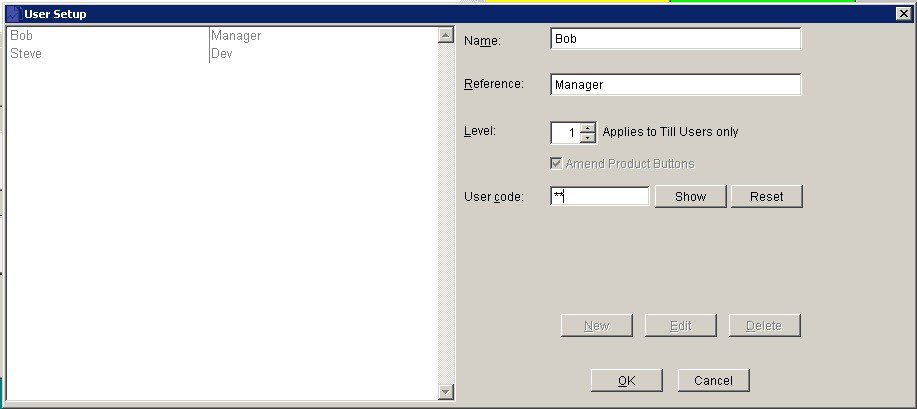
- Manager access should be level 1.
- Up to 5 access level codes – see Settings for how to set up access codes for different users.
- User code – up to three characters.
Barcode Maintenance
Launches Barcode Maintenance form – if barcodes use is activated in the licence – see Create and Edit barcodes in the Maintenance articles section.
Settings
Launches Settings form.
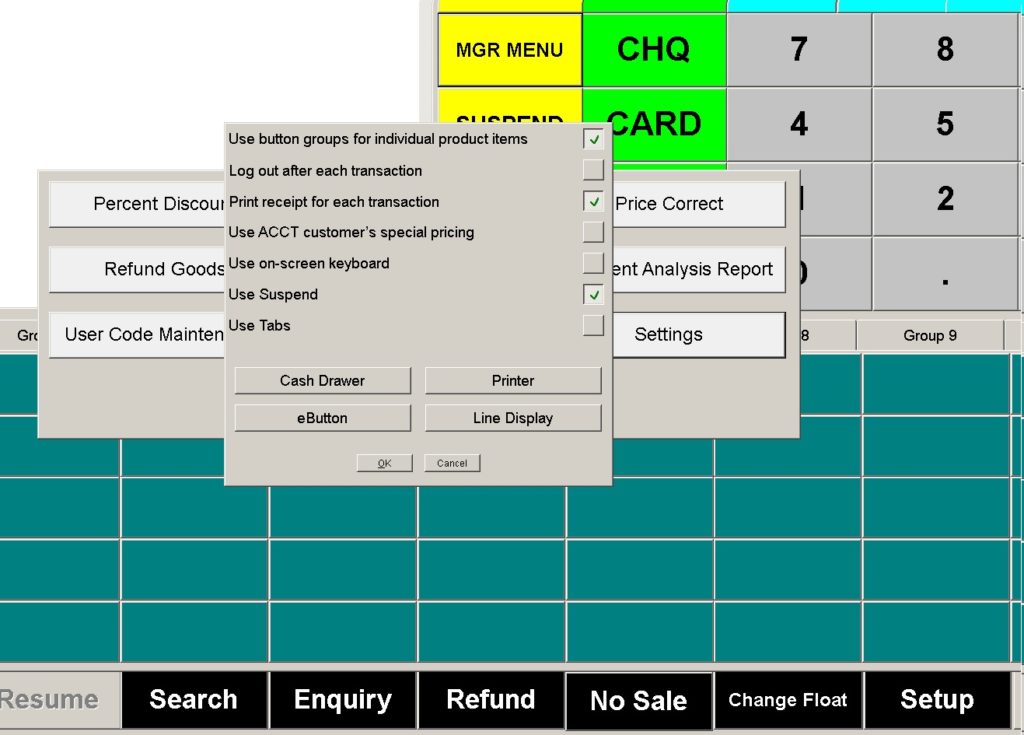
comprises:
- Use button groups for individual product items – changes from full system to simple system – see https://help.prelude.software/knowledge-base/dtill-simple-processing/ and changes to product only button. See Group button below
- Log out after each transaction (Yes/No)
- Print receipt for each transaction (Yes/No/Ask
- Use ACCT customer’s special pricing (Yes/No/Ask)
- Use on-screen keyboard (Yes/No)
- Use Suspend (Yes/No)
- Use Tabs (Yes/No) – allows multiple bar tabs to be used.
- Cash Drawer – to configure behaviour of attached cash drawer.
- Printer – to save settings of attached printer (ONLINE will ignore (REDIRECTED NN) appended by Windows remote printer software)
- eButton – to configure behaviour of attached eButton device – see below
- Line Display – to configure behaviour of attached line display device.
The online keyboard can be used whenever necessary –
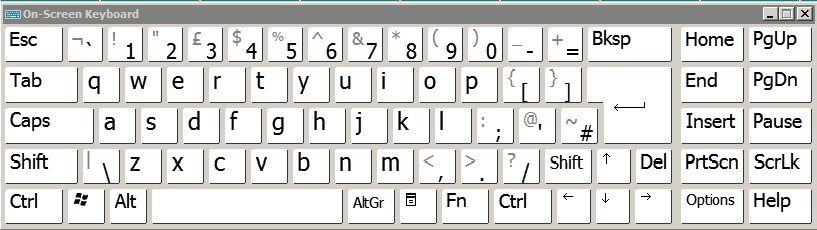
Group Button
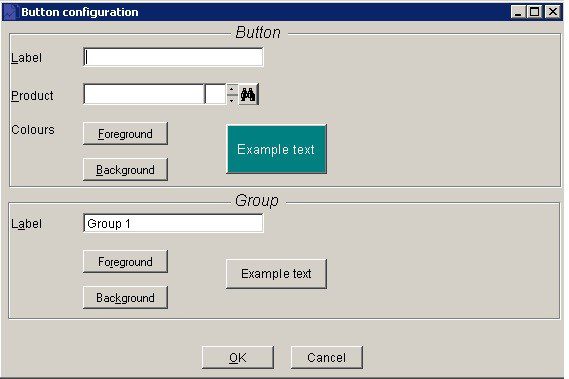
The group button changes the 10 group labels (tabs) and the top label is then linked to a product. The group label can be amended from any button on that tab. Each tab has 50 product buttons – allowing up to 500 products in all.
e-button
When clicked on the ebutton opens this form –

To use a biometric device (for fingerprints, retina or other scanning device) check Use ebutton.
Select Device type – UPOS compliant or Other.
Com Port – check with you systems administrator for the best port number to use.
Then click OK. You have the option to log out or ignore when the device is detached.

0 Comments