Costing – Timesheet Transactions Reports
Purpose:
To list timesheet transactions by type. Some reports contain sensitive information, and their circulation will need to be controlled.
Processing:
On the main menu click Costing > Reports >Timesheet Transaction Reports.
From the list select report required – see Reported Data List below.
Select printer – see Printing Reports.
Click OK to print/display/export to selected file type.
Close form.
Reporting:
Distribute reports as requested – remember that some reports contain commercially sensitive or personal information.
Filing:
As required – but be aware that some reports contain confidential information.
List of Reports:
Transactions By Contract
Transactions By Employee
Transactions By Job
Transactions By Cost Code
7 Day Timesheet
Detailed 7 Day Timesheet
The 4 transaction reports use the same form.
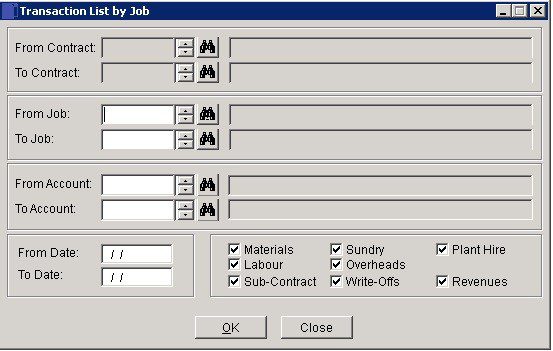
- Select range of Contracts, Jobs and Customers.
- Dates: Select to report all Jobs with the selected status with actual start dates falling into the selected date range.
- Either: Manual entry formatted as DD/MM/YY. Type over the parts of the date you wish to change – the system will skip over the “/” part itself. If the date you enter is invalid; the cursor will return to the start of the date and await a valid entry, or; click on the field to highlight data – white on a blue background – then right click to open the Calendar Menu – see Dates and Calendar.
- Check cost codes to include in report.
- Click OK to print report or Close to abandon.
Sample report –
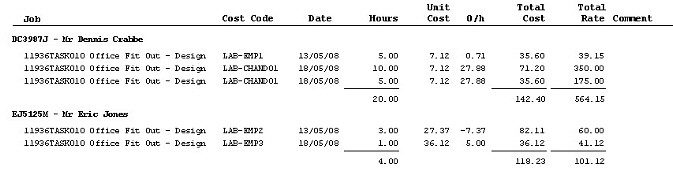
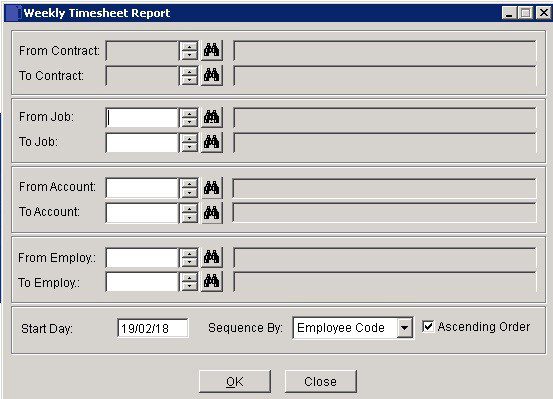
- Select range of Contracts, Jobs, Customers and Employees.
- Dates: Either: Manual entry formatted as DD/MM/YY. Type over the parts of the date you wish to change – the system will skip over the “/” part itself. If the date you enter is invalid; the cursor will return to the start of the date and await a valid entry, or; click on the field to highlight data – white on a blue background – then right click to open the Calendar Menu – see Dates and Calendar.
- Sequence by: Employee Code, Employee name, Chargeable Hours Worked, Non Chargeable Hours Worked, Total Hours Worked, Productivity.
- Ascending Sort Order: Check to sequence report by Alphabetic or Numeric Low to High value of index field. Uncheck to sequence High to Low.
Click OK to print report or Close to abandon.
Sample report –

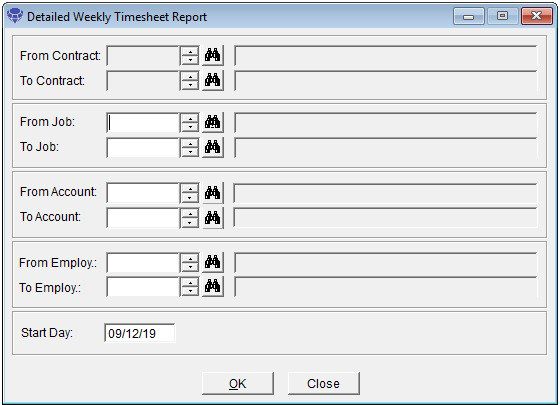
- Select range of Contracts, Jobs, Customers and Employees.
- Dates: Either: Manual entry formatted as DD/MM/YY. Type over the parts of the date you wish to change – the system will skip over the “/” part itself. If the date you enter is invalid; the cursor will return to the start of the date and await a valid entry, or; cick on the field to highlight data – white on a blue background – then right click to open the Calendar Menu – see Dates and Calendar.
Sample report –
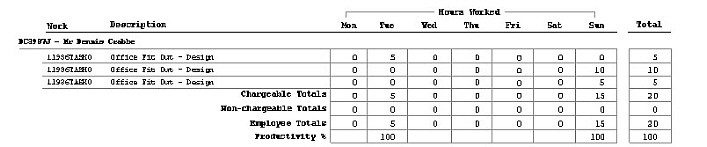

0 Comments