Costing – Contracts And Jobs Reports
Purpose:
To give details on progress to date – revenue and costs. Some reports contain sensitive information, such as productivity (see Record Job or Workstream Costs) or profitability and their circulation will need to be controlled.
Processing:
On the main menu click Costing > Reports.
From the list select report required – see Reported Data List below.
Select printer – see Printing Reports.
Click OK to print/display/export to selected file type.
Close form.
Reporting:
Distribute reports as requested – remember that some reports contain commercially sensitive or personal information.
Filing:
As required – but be aware that some reports contain confidential information.
list of reports
Job Record Report
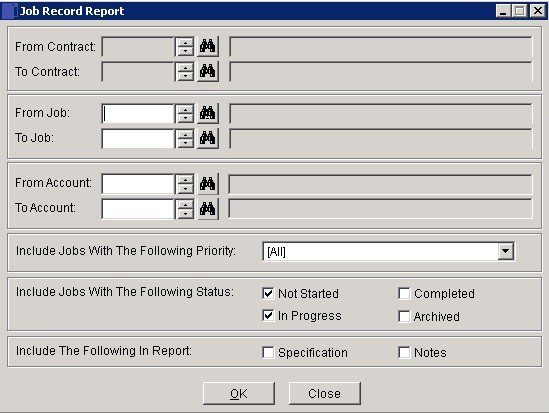
- Select a range of Jobs to report on and/or a range of Customers .
- Select other criteria to tailor the report to your requirements.
- Click on OK to produce report or Close to abandon.
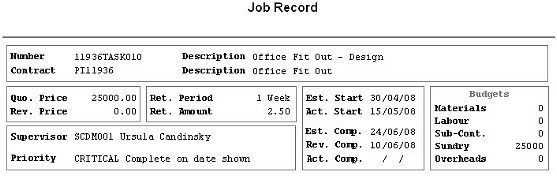
Job list
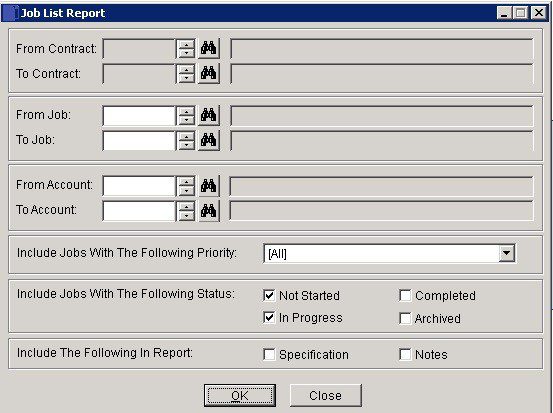
- Select a range of Jobs to report on and/or a range of Customers.
- Select other criteria to tailor the report to your requirements.
- Click on OK to produce report or Close to abandon.

Job Cost Report
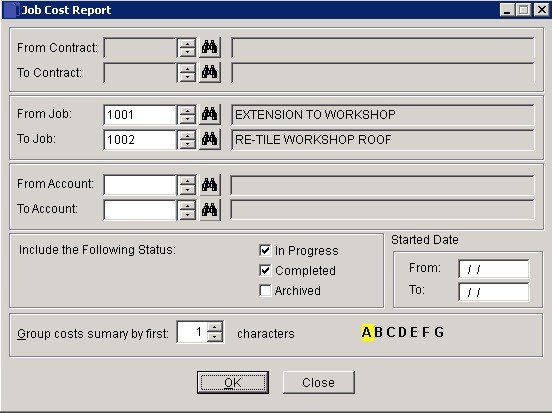
- Select a range of Jobs and Customers to report on.
- Check the statuses you wish to include in the report and a range of dates – leave dates empty if you wish to report all activity.
- Group cost summary – select if relevant.
- Click on OK to print or export report or Close to abandon.
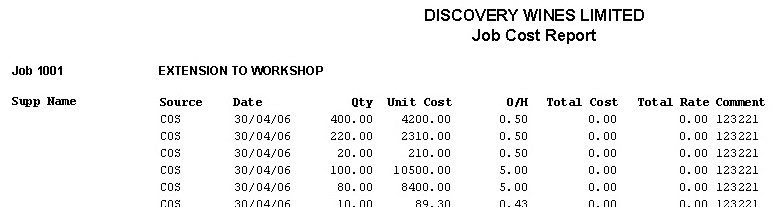
Employee Report
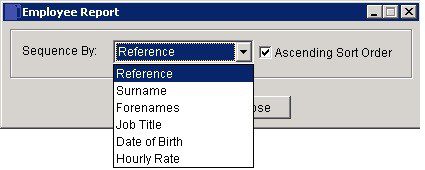
- Sequence By: Click the down arrow to display a list of index fields to determine the report order.
- Ascending Sort Order: Check to sequence report by Alphabetic or Numeric Low to High value of index field. Uncheck to sequence High to Low.

Cost Code List
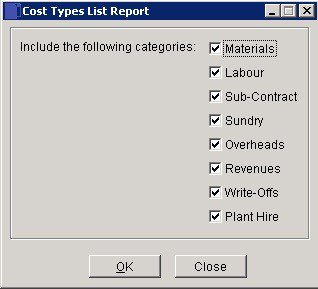
- Include following cost categories: Check to report any combination of Cost Types or all Cost Types .
- Click OK to print report or Close to abandon.
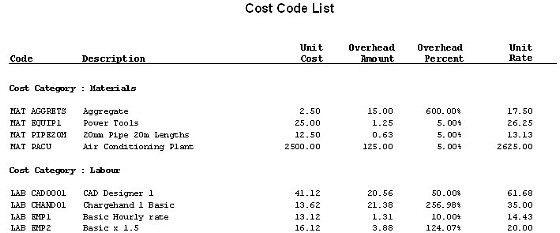
Start Due Report
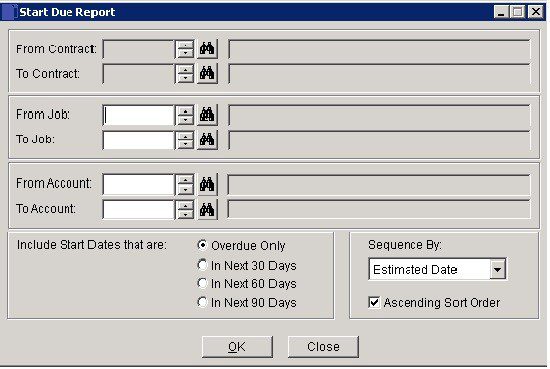
- Select range of Jobs and Customers.
- Select range of dates – click one radio button.
- Sequence By: Estimated (Start) date, Estimated (number of) Days (to complete), Price, Account, Job Number.
- Ascending Sort Order: Check to sequence report by Alphabetic or Numeric Low to High value of index field. Uncheck to sequence High to Low.
- Click OK to print report or Close to abandon.

Retention Report
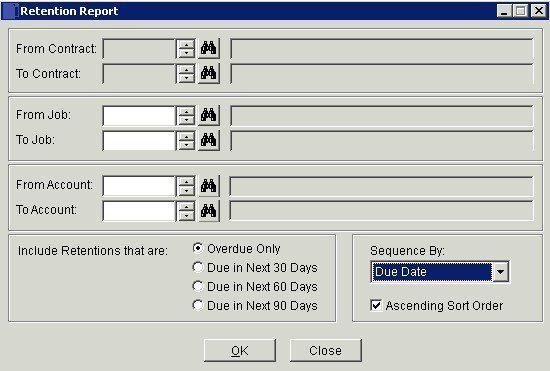
- Select range of Jobs and Customers.
- Select range of dates – click one radio button.
- Sequence By: click on one of (Retention) Due Date, Balance (not yet invoiced), (Retention) Amount, Account, Job Number.
- Ascending Sort Order: Check to sequence report by Alphabetic or Numeric Low to High value of index field. Uncheck to sequence High to Low.
Click OK to Print report or Close to abandon.

Contract Progress Report
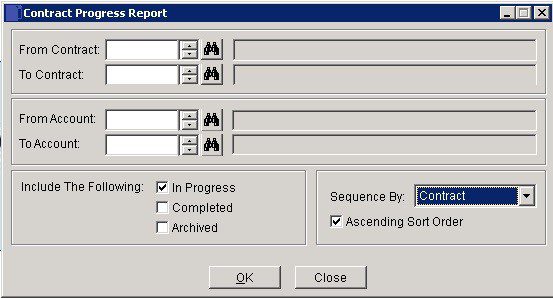
- Select range of Contracts and Customers.
- Select range of dates – click one radio button.
- Sequence By: click on one of Contract, Account, Status, Price.
- Ascending Sort Order: Check to sequence report by Alphabetic or Numeric Low to High value of index field. Uncheck to sequence High to Low.
- Click OK to print report or Close to abandon.

Job Progress Report
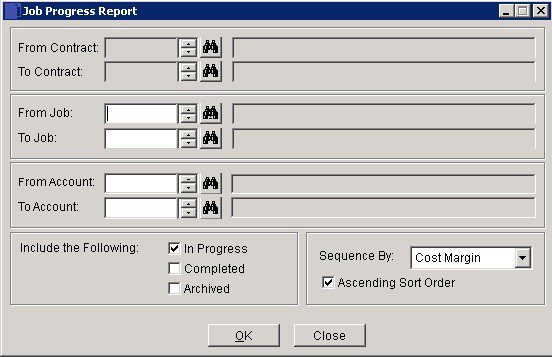
- Select range of Jobs and Customers.
- Select range of dates – click one radio button.
- Sequence By: click on one of Cost margin, Days Remaining, Price, Costs, Write-Offs, Estimated (elapsed time since Actual Start Date in) Days, Actual (elapsed time since Actual Start Date in) Days.
- Ascending Sort Order: Check to sequence report by Alphabetic or Numeric Low to High value of index field. Uncheck to sequence High to Low.
- Click OK to print report or Close to abandon.

Profitability Report
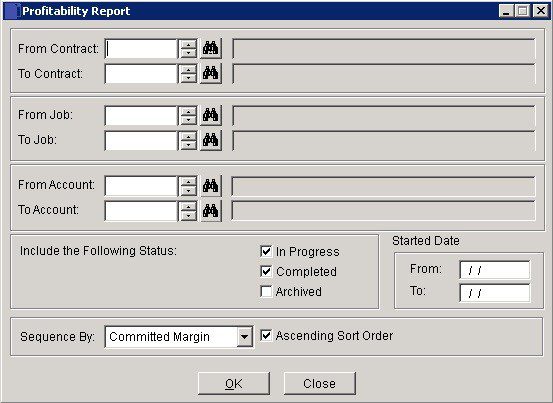
- Select range of Contracts, Jobs and Customers.
- Include the following: – click one radio button.
- Dates: Select to report all Jobs with the selected status with actual start dates falling into the selected date range. Either: manual entry formatted as DD/MM/YY. Type over the parts of the date you wish to change – the system will skip over the “/” part itself. If the date you enter is invalid; the cursor will return to the start of the date and await a valid entry, or; click on the field to highlight data – white on a blue background – then right click to open the Calendar Menu – Dates and Calendar.
- Sequence By: Click on one of Committed Margin, Uncommitted Margin, Price, Costs, PO Value, Customer, Job Number.
- Ascending Sort Order: Check to sequence report by Alphabetic or Numeric Low to High value of index field. Uncheck to sequence High to Low.
- Click OK to print report or Close to abandon.


0 Comments