Config – Entity Lists Columns
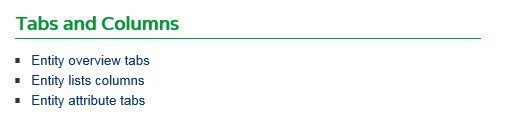
Entity lists columns
If we look at Campaigns we see-
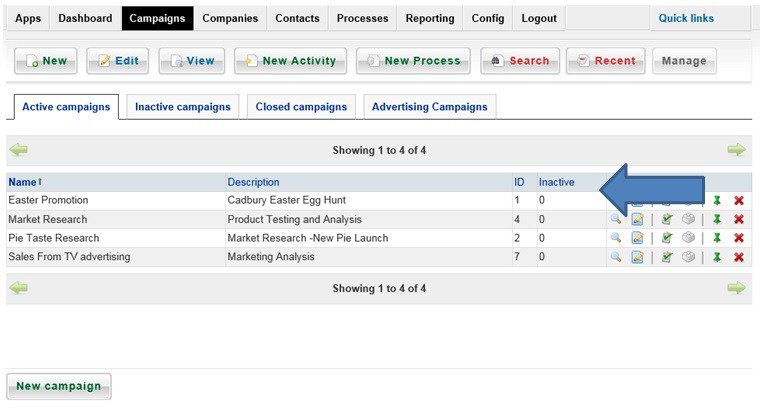
Note the headings indicated by the arrow – these are configured in Config > Entity Lists Columns – the configuration applies to all the entities shown in the drop down – see below
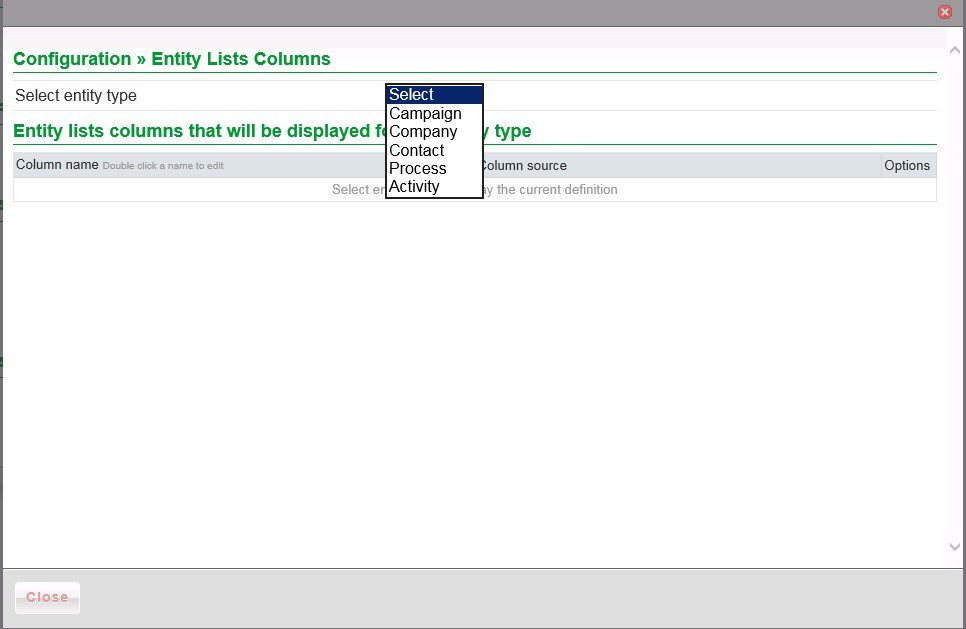
Select from one of the five drop-down menu options
We will look at Campaign – all five work in the same although the field names are different.
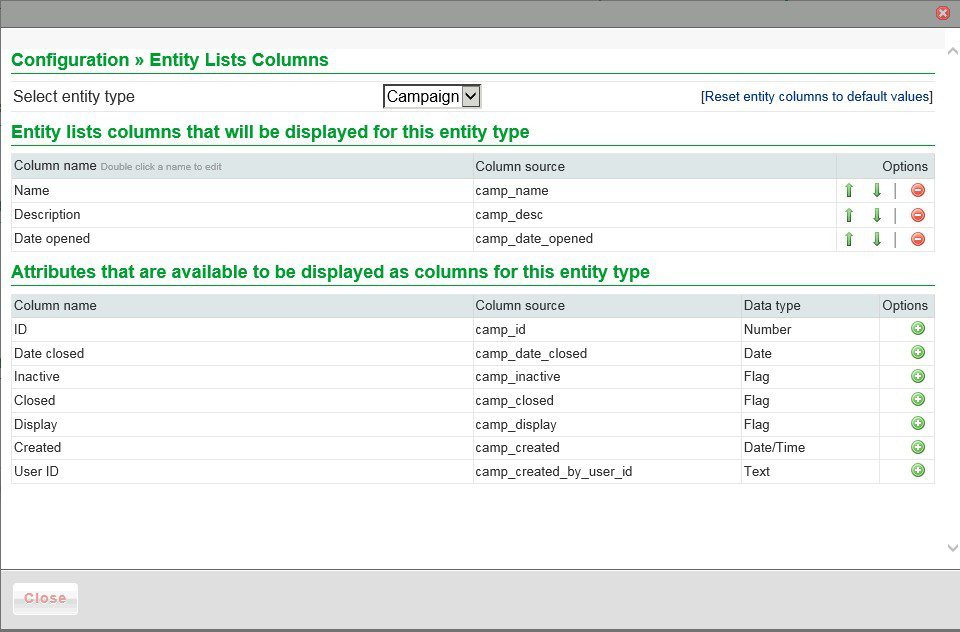
The first three columns will be shown unless you remove them ( they can be restored by clicking on [Reset entity columns to default values] or by selecting from the lower grid ). The column will be moved to the lower grid. The columns can also be moved – up arrow moves to left and down arrow to right.
Click on the + sign to move the column to the top then use the arrows to move the columns into the position you want.
