Companies – View
This feature is not only view the company’s details but their activities as well.
When you click on Companies – View the selection form opens – as in Companies – Edit.
Select a company and this form opens –
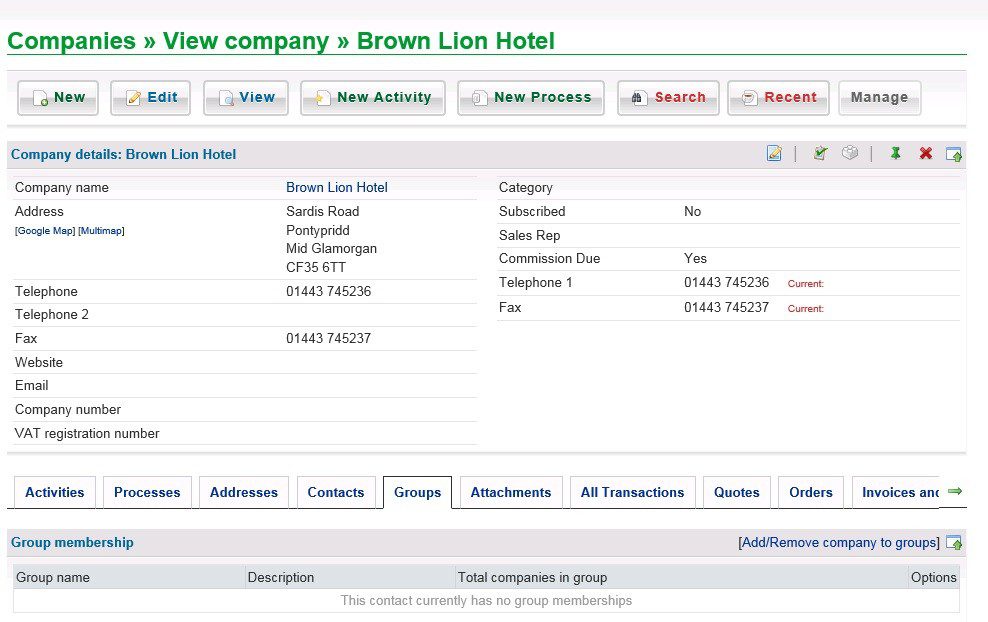
Activities
To add an Activity click on New Activity – this form opens –
Select an activity from the drop down box.
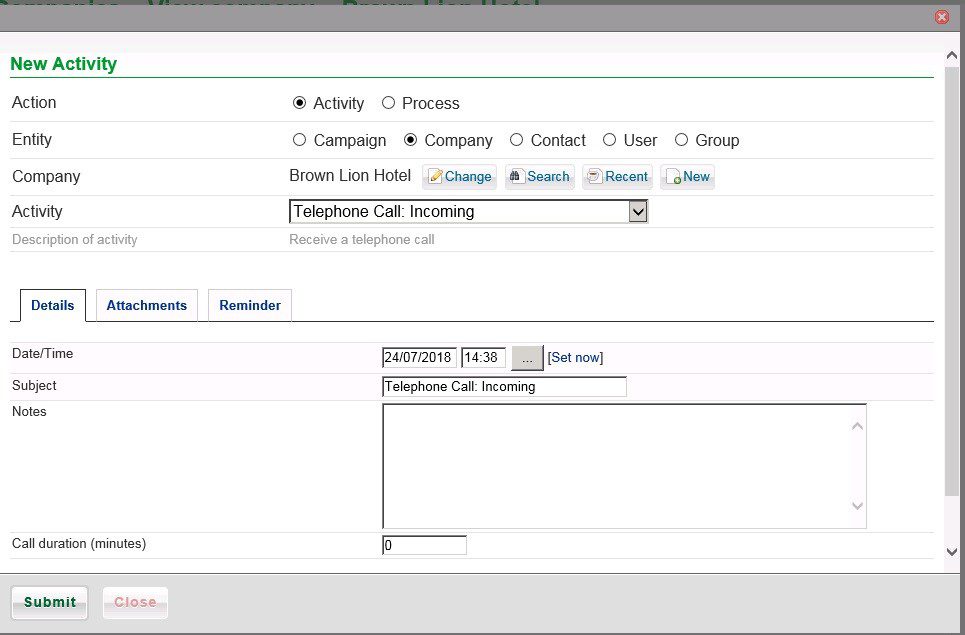
Click on [Set now] to enter date and time now.
You can overwrite the Subject to something more meaningful and add notes of the conversation.
Complete the call duration if required – particularly if charging for the call.
On the Attachments tab you can add up to three documents relating to the call – They will need to have been scanned in first – you can then save the file’s path name.
On the Reminder tab you can select a user to deal with the reminder, set a date and time for the reminder to be actioned and set a priority. If a particular action is required please note it on the Details tab.
You can change to or set up a new company from within this form.
To create new activities go to Activity Maintenance.
Once created the activity is shown on the Activities tab
Processes **********
Search
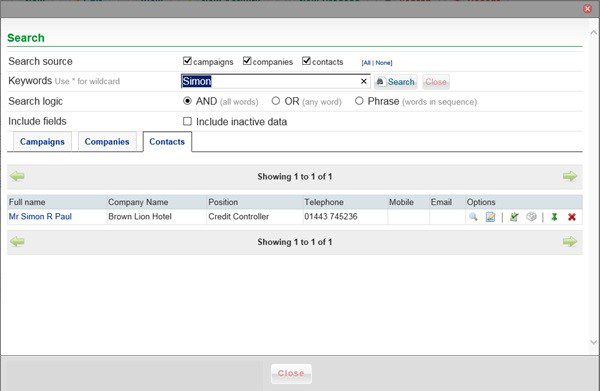
Ticking the check boxes adds the appropriate tab. Use the keywords to search for related items – * wildcard can be used anywhere in keyword.
Click on search to filter and Close to clear.
Search Logic, include fields??? *********
You can add new campaigns, companies and contacts from this form.
Recent
This displays the last 20 campaigns, companies and contacts you have visited recently.
Manage
For ease of use you can create a button to show a particular activity or process on the title bar and link to a particular campaign, company or contact – existing ones can be hidden.
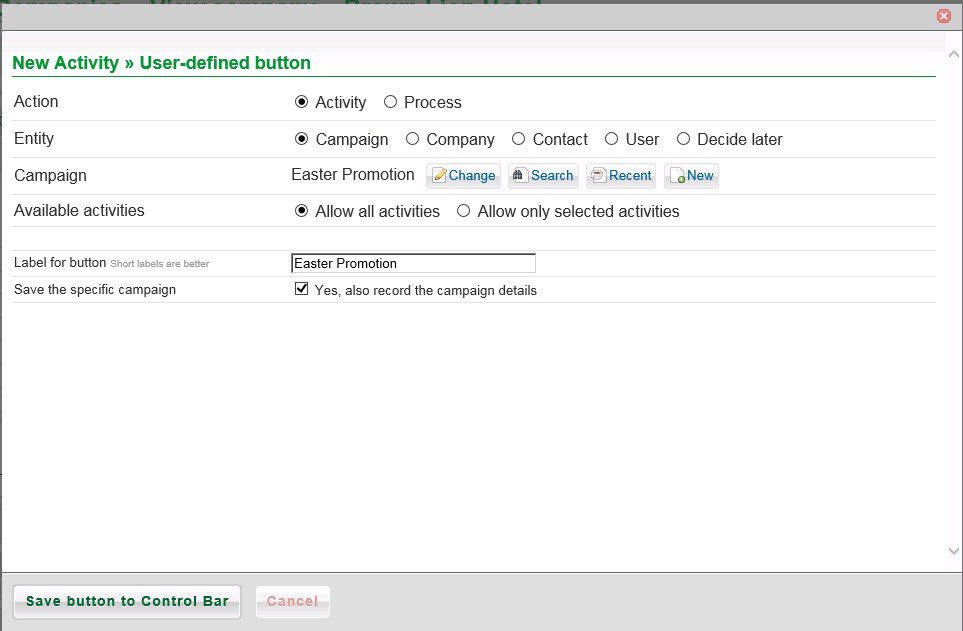
Click on Save button to Control Bar to produce –

Addresses
Click on Addresses tab and Add New address – an Add additional Address form opens – simply complete and submit
Contacts
Click on the contacts tab and link to an existing Contact or add a new contact which will be automatically linked.
Groups
Set up a group – e.g. the Brown lion hotel is a member of the Hallmark group of hotels – once set up simply click on Add/Remove company to group and select Group.
Attachments
Click on attachments tab to add up to three documents to this company – these must be scanned in first – the form allows for path, name and description.
All Transactions, Quotes, Orders, Invoices and Credit Notes, and Pending relate to Prelude accounting transactions.
History
All activity relating to the company is shown here.
