Cash Book – Cash Sales List
Purpose:
Use this to reconcile Daily Takings after cashing-up and before banking any takings.
The report also provides a clear Audit trail for VAT charged on Cash Sales.
Processing:
On the main menu click Daybooks > Cash Book > Cash Sales Listing, or: click Report control button – Daybooks page – Cash Sales Listing button – see Control Buttons.
Select information to be reported – see Cash Sales Listing form below.
Select printer – see Printing Reports.
Click OK to print/display/export to selected file type.
Close form.
Balancing/Reconciliation:
The report shows the following for each cash sales entry – see Post Cash Sales Receipts – Nett Sales by Product line item, Total Net, VAT and Gross Amount of the transaction as well a Grand Total Net, VAT and Gross amount for all the items reported. The Grand Total Gross less any cash paid out, should equal the value of cash counted. We suggest the following procedure:
Count and record Cash –
– Run the cash sales listing report and note the value of the Grand total gross shown at the end of the report.
– Deduct the value of any petty cash payments made, and note the revised total.
– Agree the amount of cash held to the adjusted report total and investigate and record any differences.
– sign and date any working papers.
– Demonstrate the reconciliation to an independent staff member or manager and then obtain a counter signature.
– Either; Prepare cash for banking as required, or; store cash in a safe place.
Filing:
File report with working papers in a secure location.
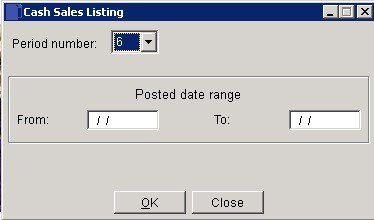
- Select Period to report on – default is current.
- Dates: Print a range of items within this range of Posted dates. – Either: manual entry formatted as DD/MM/YY. Type over the parts of the date you wish to change – the system will skip over the “/” part itself. If the date you enter is invalid; the cursor will return to the start of the date and await a valid entry, or; click on the field to highlight data – white on a blue background – then right click to open the Calendar Menu – see Dates and Calendar.
- Click OK to print listing report or Close to abandon.
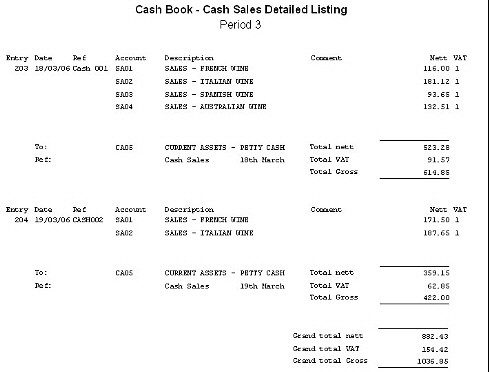

0 Comments