Cash Book – Bank Reconciliation
Purpose: To ensure no transactions going through your bank account are missed, incorrect or fraudulent.
Reconcile the bank accounts regularly daily, weekly, monthly depending on Cash Book transaction volumes and complexity.
Preparation:
Obtain latest copies of bank statements.
Supporting documents as needed.
Processing:
On the main menu click Daybooks > Cash Book > Bank Reconciliation, or; On the main menu View > Configure Toolbar open form – see Configure Toolbar.
Check the box to the left of Bank Reconciliation.
Click Apply button to display the control button – click the control button to open the form.
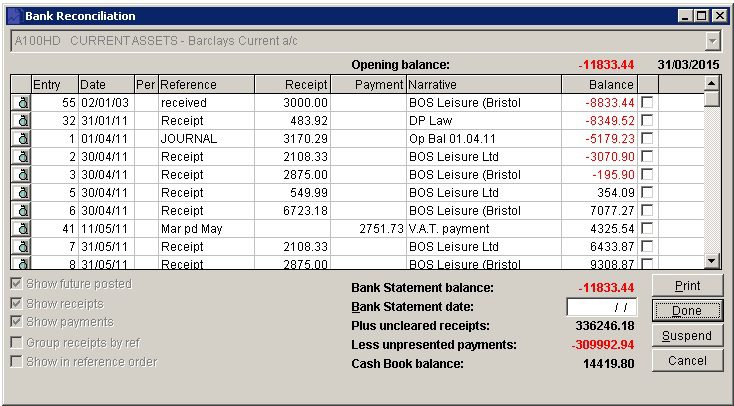
- Select Bank Account . Note date of last reconciliation.
- Check Show Receipts and Show Payments in order to assist with checking against bank statement.
- Check Group receipts by ref to display receipts grouped by similar references (e.g. show all BACS transactions together).
- Check Show in reference order to display items sorted by reference.
- Enter the Bank Statement date.
- The check box next to Balance will check all – useful if all or nearly items have been presented – you can then uncheck the items not presented.
- The Bank Statement balance is calculated from the Cash Book balance adjusted by the uncleared or unpresented items. As you check the cleared items the Bank Statement balance changes.
- Continue until reconciliation figures agree – i.e. The Bank Statement figure.
- Print finished reconciliation.
- Click Done to update and clear down agreed transactions.
- Note: Suspend will save what you have reconciled so far in case you wish to post corrections.
Filing:
File final print of bank reconciliation with Cash Book documents. Note number and date of bank statement showing agreed balance on the filed copy of the bank statement.

0 Comments